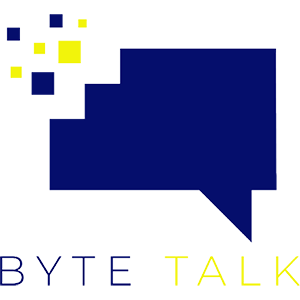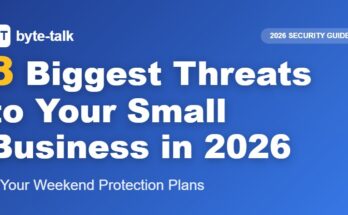Microsoft has officially announced that Windows 10 support will end on October 14, 2025, which means no more security updates, bug fixes, or feature improvements. If you’re still running Windows 10, now’s the time to start preparing your system for an upgrade to Windows 11.
In this guide—and in our latest Byte-Talk YouTube video—we’ll walk you through the simple steps to check compatibility, back up your data, and upgrade safely.
💡 Why Upgrade Now?
When Windows 10 reaches its end of support, your computer won’t receive critical security patches, leaving it vulnerable to malware and cyberattacks. Upgrading to Windows 11 keeps your device secure, fast, and compatible with new software and hardware.
🧩 Step 1: Check if Your PC Is Compatible
Before upgrading, verify your system meets the minimum requirements:
- 64-bit processor
- 4 GB RAM or more
- 64 GB storage
- TPM 2.0 and Secure Boot enabled
Download Microsoft’s PC Health Check App to see if your PC qualifies. It’ll tell you exactly what needs to be updated (if anything).
🗂️ Step 2: Back Up Your Files
Before any major upgrade, make sure your data is safe. You can use:
- OneDrive (built into Windows)
- An external hard drive
- Your favorite cloud backup tool
This ensures you won’t lose any important files if something goes wrong.
⚙️ Step 3: Install Windows 11
There are two main ways to upgrade:
Option 1: Through Windows Update
- Go to Settings → Update & Security → Windows Update.
- Click Check for updates.
- If your PC is eligible, you’ll see “Upgrade to Windows 11.”
- Select Download and install, and follow the prompts.
Option 2: Use Microsoft’s Installation Tools
If the update doesn’t show up, go to the official Windows 11 Download Page. You’ll find:
- The Installation Assistant (easiest option)
- A bootable USB creation tool
- A downloadable ISO file for advanced installs
The Installation Assistant is ideal for most users—just run it and let it handle the rest.
🔄 Step 4: During the Upgrade
Your PC will restart several times—don’t panic, that’s normal! Just let the process finish without turning your computer off. Once complete, you’ll be greeted by the new Windows 11 interface.
🧰 Step 5: Verify and Update Drivers
After installation:
- Confirm your version: Press Windows key + R, type winver, and hit Enter. You should see Windows 11 and your build number.
- Check Device Manager: Make sure there are no yellow warning icons. If there are, visit your manufacturer’s website to download the latest drivers.
- Run Windows Update: Install any remaining updates to ensure everything runs smoothly.
🚀 Final Thoughts
Upgrading to Windows 11 ensures you stay protected and ready for the future. With its cleaner design, improved performance, and new features like Snap Layouts and Widgets, Windows 11 is built to make your daily work and play more efficient.
If you’d like to see each step in action, check out our full tutorial video below 👇